How To Transfer Photos From Android To Iphone Without Itunes
How to transfer pictures from Android to iPhone – 3 simple methods.

How to transfer photos from Android to iPhone?
In this article I am going to show three simple methods on how to transfer photos from android to iPhone in easy steps.
Switching from Android to iOS device is not uncommon among phone users these days. We usually save a lot of photos and videos on our phones to record many beautiful moments in our lives. Therefore, when you make the switch from Android to iPhone the first thing that you need to know – how to transfer pictures from Android to iPhone?
Find below three easy methods on how to send photos from android to iPhone, iPad, or iPod touch without any hassle.
Method 1: How to transfer photos from android to iPhone (using free app 'Move to iOS')
You can use a free app called, 'Move to iOS' to move photos from android to iPhone automatically. Here're the steps to follow to transfer photos from Android to iPhone using 'Move to iOS' app:
1. Make sure that Wi-Fi is turned-on, on your Android device;
2. Download the 'Move to iOS' app on your Android from Google Play store;
3. Power-on your iPhone and the Android device;
4. While you set up your new iPhone, look for the 'Apps & Data' screen (If you already finished setup, you need to erase your iOS device and start over.);
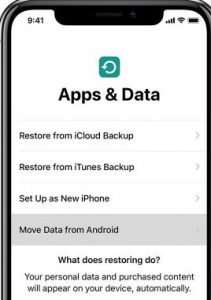
5. Next tap 'Move Data from Android' on the above screen;
6. Open the 'Move to iOS' app on your Android device and tap Continue;
(Read the terms and conditions that appear. To continue, tap 'Agree' and then tap 'Next' in the top-right corner of the Find Your Code screen)
7. On your iPhone, tap continue on the screen called 'Move from Android';
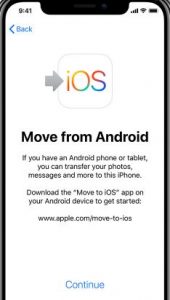
8.Then wait for a ten-digit or six-digit code to appear. (If your Android device shows an alert that you have a weak internet connection, you can ignore the alert);
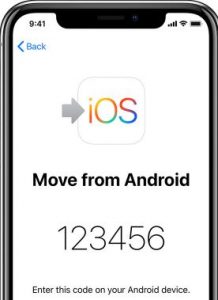
9. Enter the code on your Android phone and wait for the 'Transfer Data' screen to appear;
10. On your Android device, select the photos and videos that you want to transfer and tap 'Next'. Then, even if your Android indicates that the process is complete, leave both devices alone until the loading bar finishes on your iPhone. The whole transfer can take a while, depending on how many photos you're going to transfer;
11. After the loading bar finishes on your iPhone, tap 'Done' on your Android device. Then tap 'Continue' on your new iPhone and follow the onscreen steps to finish setup for your iOS device;
12. Make sure that all of your selected photos and videos have been transferred from the android device to your new iPhone. Ensure that you leave both devices alone until the transfer finishes. If you use the phone or get a phone call on your Android before the transfer finishes, your photos won't transfer and you are to try the transfer process again.
Note: The 'Move to iOS' app can also be used to transfer text messages from Android to iPhone besides transferring photos and videos.
Method 2: How to transfer pictures from Android to iPhone using iTunes
To transfer photos from Android to iPhone using iTunes the following 2 steps need to be followed:
- First, to copy the photos from Android to PC;
- Next, to transfer the photos from the PC to your iPhone using iTunes;
Steps to follow to transfer pictures from Android to iPhone using iTunes :
1. Connect your Android phone/tablet to your computer;
2. To locate your photos and videos open "My Computer" and double-click on the Android Phone/Tablet. On most devices, you can find these files in DCIM > Camera;
3. Navigate to the DCIM folder. It contains the photos you took on the device (On a Mac, install Android File Transfer, open it, then go to DCIM > Camera);
4. Choose the photos and videos that you want to move and drag them to a folder on your computer;
5. Disconnect your Android phone;
6. Connect your iPhone to the computer via USB cable;
7. Open iTunes on your computer and sync your Photos to your iPhone (make sure to have the latest version of iTunes installed);
8. That's it. To find your selected photos and videos on your iPhone, go to Photos > Albums;
Method 3: How to send photos from Android to iPhone using 'CopyTrans Photo' program
Follow the steps below on how to send pictures to iPhone from android using CopyTrans Photo app:
1. First, copy the photos from Android to your PC as shown above following the steps up to '4'
2. Next, download CopyTrans Photo on your PC and install the program:
(If you need help installing the program, please refer to the installation guide)
3. Launch the program and connect the iPhone to your PC. 'CopyTrans Photo program' displays photos from both iPhone and the PC. Select the folder (from far right side) where you earlier saved the Android photos (step-4 above);
4. Create a new photo album on your iPhone by clicking on the green 'photos' symbol;
5. Name the new album and click OK;
6. Select the Android photos on your PC and drag and drop them to the iPhone side;
7. Click on the "Apply changes" button to save the Android photos on the iPhone photo album;
8. That's it. Now you can see your selected photos and videos on your iPhone album;
Now that I have explained how to send pictures to iPhone from android let me also reply to some related questions often asked by the Android phone users.
Can you transfer photos from Android to iPhone via Bluetooth?
Yes, Bluetooth is a very good option to transfer photos from Android to iPhone. This is because you don't have to download a third-party app to transfer photos and videos via Bluetooth.
How can I transfer pictures from Android to iPhone wirelessly?
You can transfer pictures from Android to iPhone via WiFi using the free app 'Move to iOS' as described in the post.
What apps can I use to transfer photos from Android to iPhone?
If you want to transfer photos from Android to iPhone free, you can try these two free apps – 'Move to iOS' and 'Mobile Manager software'. Google photos app is another good software to move photos from an android to iPhone.
You may also like to read: How to transfer Photos from iPhone to iPhone
Conclusion
Though there are other ways to transfer photos from Android to iPhone, I have given here the three simplest methods on how to transfer photos from android to iPhone, which you can use without any hassle. However, one thing needs to be mentioned here that before you decide to transfer pictures from Android to iPhone make it sure that the pictures and videos you're moving, including what's on your external Micro SD card, doesn't exceed the available space on your iOS device
You may also like to read: How to Transfer Videos from iPhone to Computer
How To Transfer Photos From Android To Iphone Without Itunes
Source: https://www.the-tech-addict.com/how-to-transfer-photos-from-android-to-iphone/
Posted by: rogersnabowle.blogspot.com

0 Response to "How To Transfer Photos From Android To Iphone Without Itunes"
Post a Comment